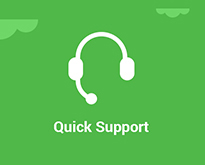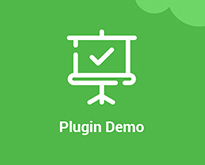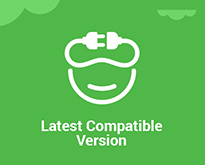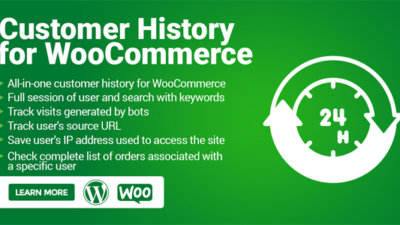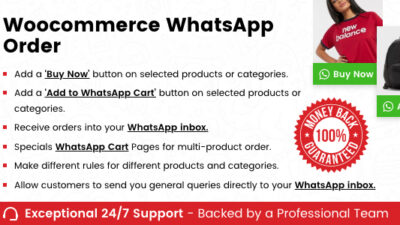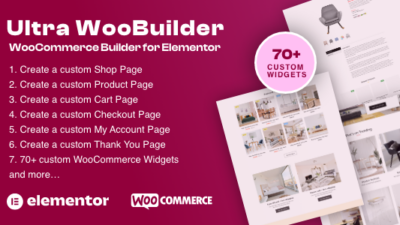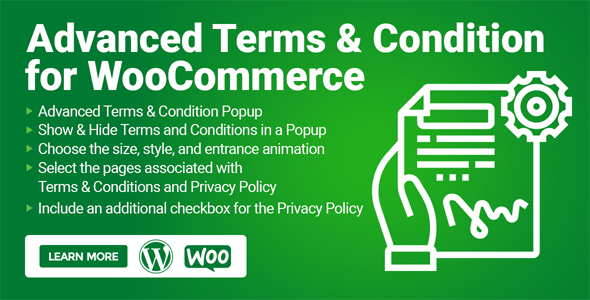
The Terms and Conditions Popup for WooCommerce plugin offers a convenient solution for customers to access the terms and conditions directly from the checkout page, eliminating the need to navigate away. Terms and conditions play a vital role in ensuring user protection and providing legal clarity for administrators.
With this plugin, displaying such crucial information in a popup window becomes effortless, enabling users to quickly and easily review and understand the terms. This streamlined approach enhances user experience, promotes liability awareness, and strengthens security measures. By simplifying the consultation process, the Terms and Conditions Popup for WooCommerce plugin significantly improves the overall efficiency and effectiveness of conveying essential terms and conditions.
Features of Terms and Conditions Popup for WooCommerce Plugin
- Choose whether to display checkboxes for Terms and Privacy separately or as a single entity.
- Decide whether to present the Terms and Conditions and Privacy Policy checkboxes as pre-checked or unchecked.
- Determine the entrance animation effect for the popup.
- Define the size and style of the popup window.
- Select the pages where “Terms & Conditions” and “Privacy Policy” should be associated.
- Change the position of the Terms and Conditions and Privacy Policy checkboxes on the checkout page.
- Include an “I agree” button at the bottom of the popup.
- Implement a requirement for users to scroll through the entire window before they can accept the Terms and Conditions.
- Add an additional checkbox for the Privacy Policy.
How it Works, Where it Displays on Frontend ?
Adding Terms and Conditions to your website is crucial. It benefits both users and website owners by reducing the likelihood of legal problems. When you enable the plugin in the settings, it will display the Terms and Conditions on your checkout page before allowing the user to place an order. The end user must agree to the terms and conditions before purchasing the products.
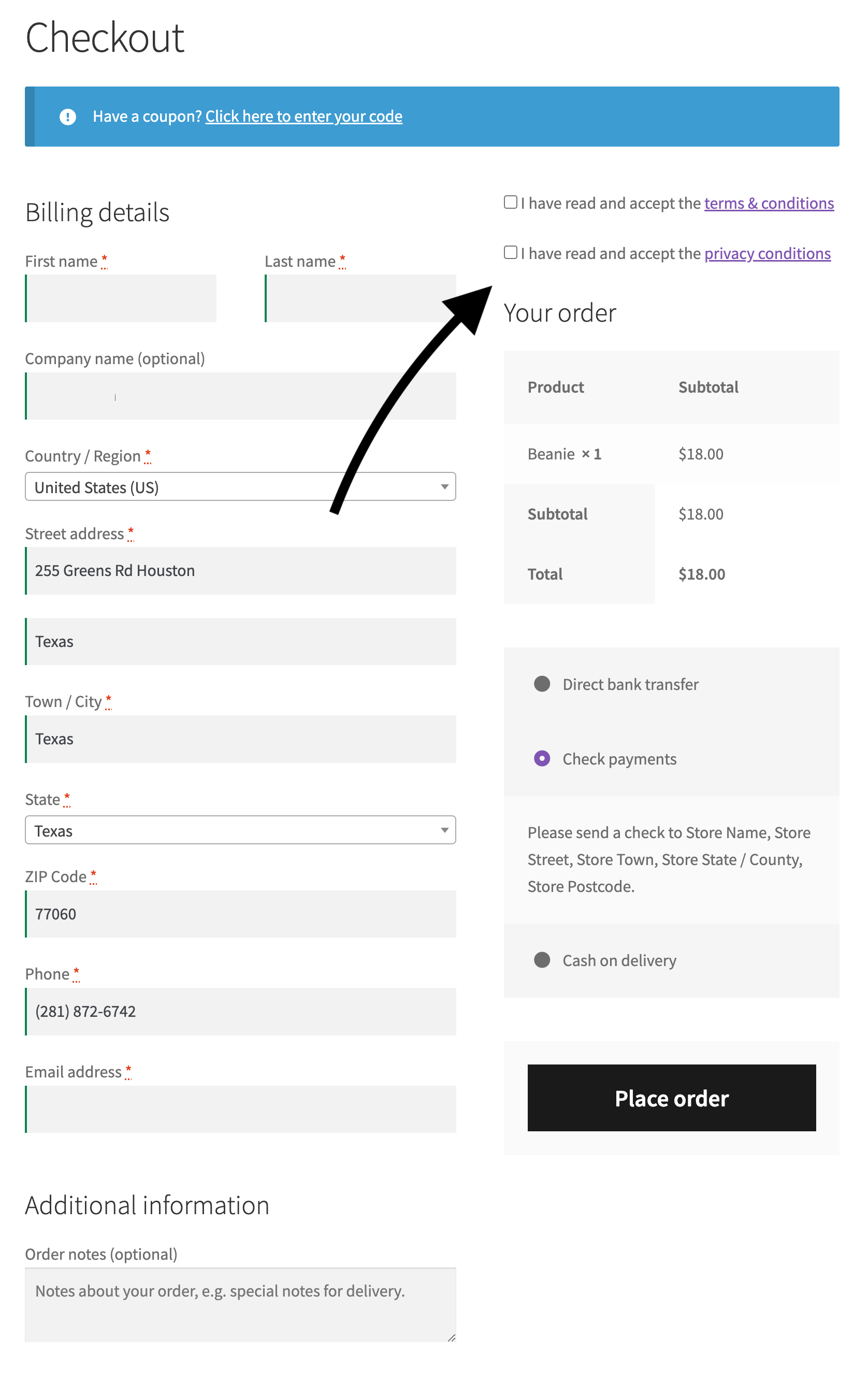
What happens if a customer proceeds without agreeing?
If a customer hasn’t checked the box, it means they have not agreed to the website’s terms and conditions. In this situation, the checkout page will display errors, indicating that the user must agree to the terms and conditions before proceeding with the purchase. Ensuring that customers acknowledge and agree to the terms is important for a smooth and compliant shopping experience.
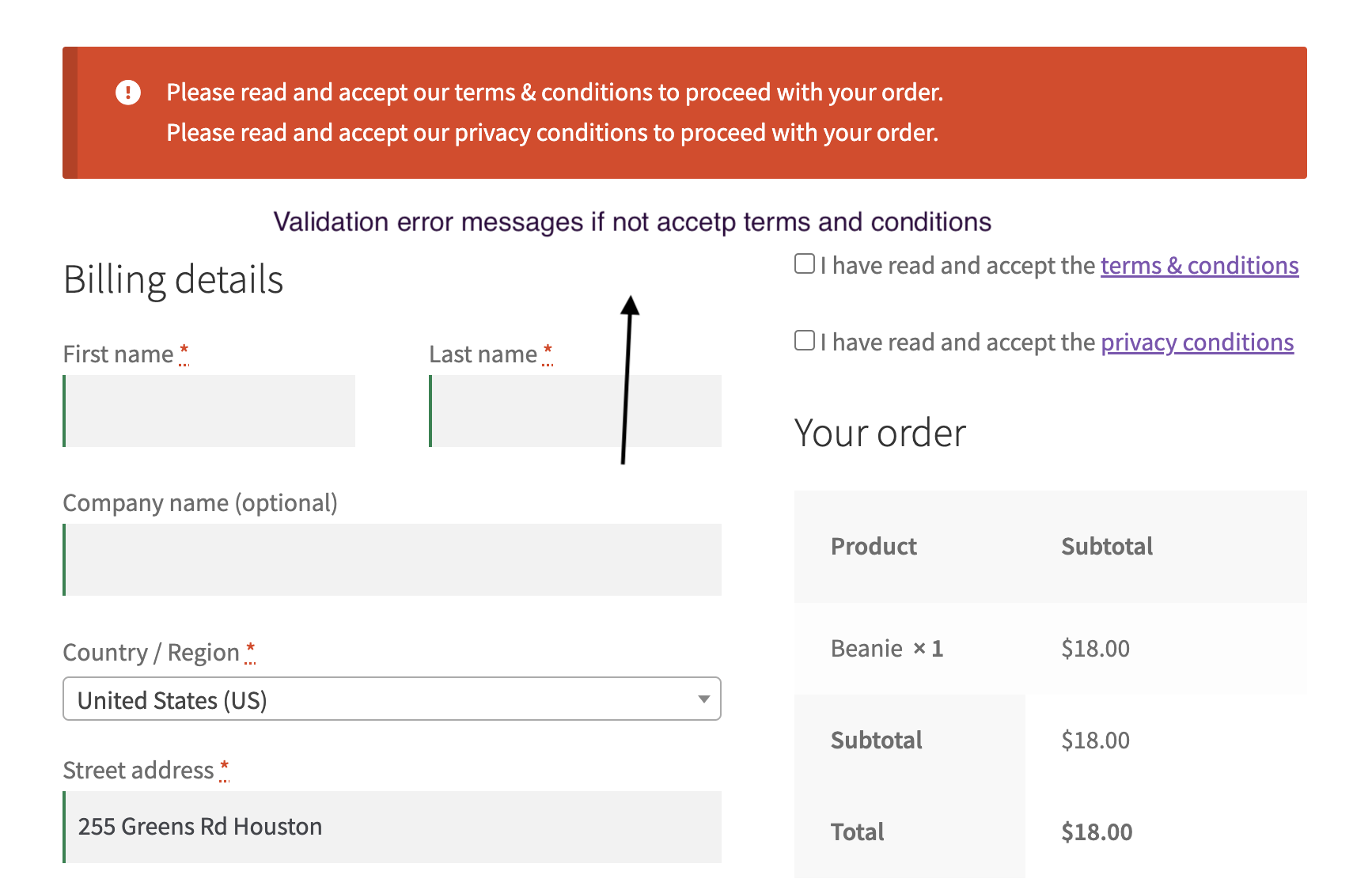
How should the ‘Terms and Conditions’ link appear on the Checkout page? ?
When you click the ‘Terms and Conditions’ link after checking the checkbox, a well-designed popup window will appear. Inside the popup, you will find the complete terms and conditions, along with a button that says ‘I agree’.
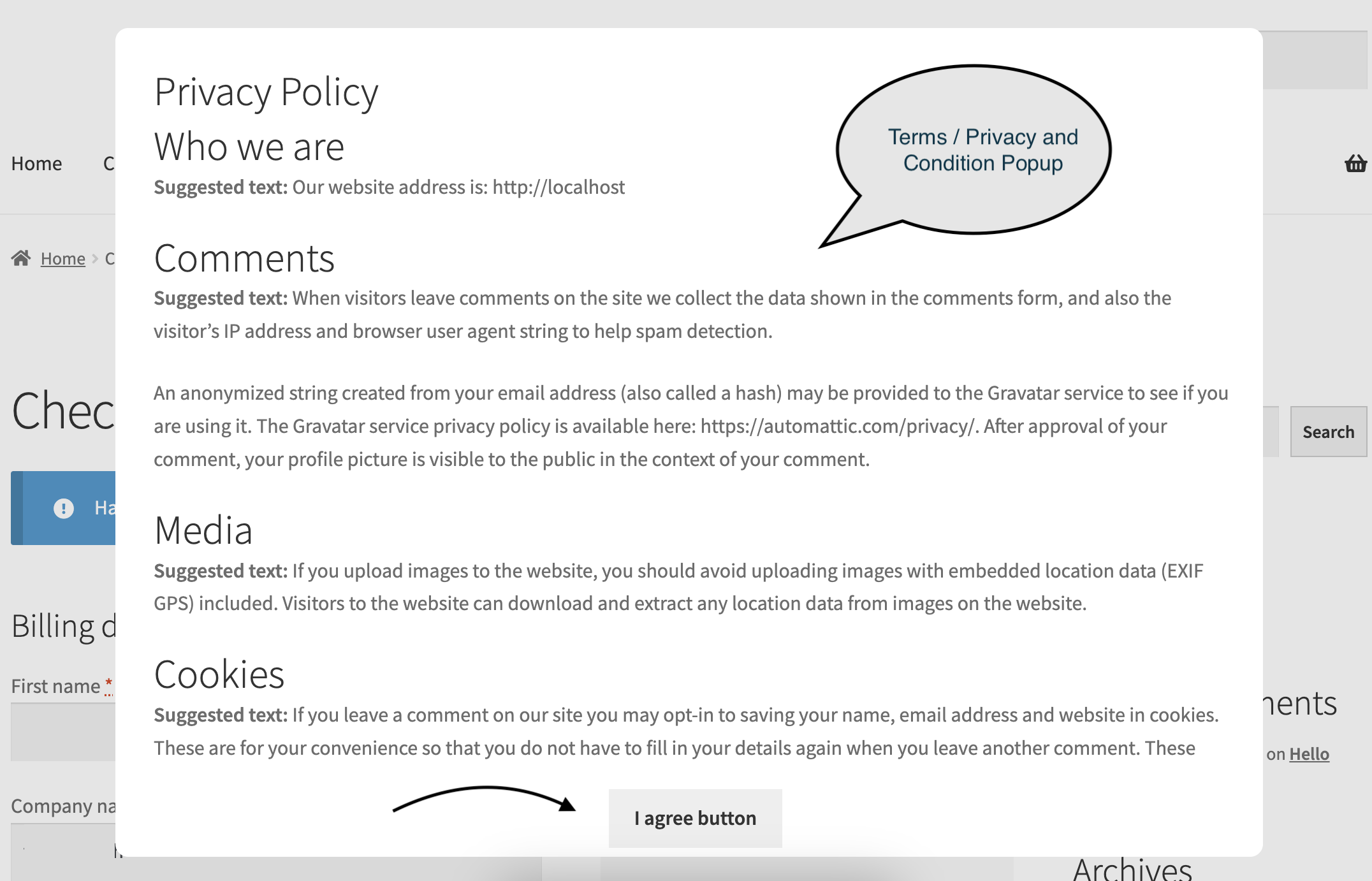
How it looks like on the Checkout page ?
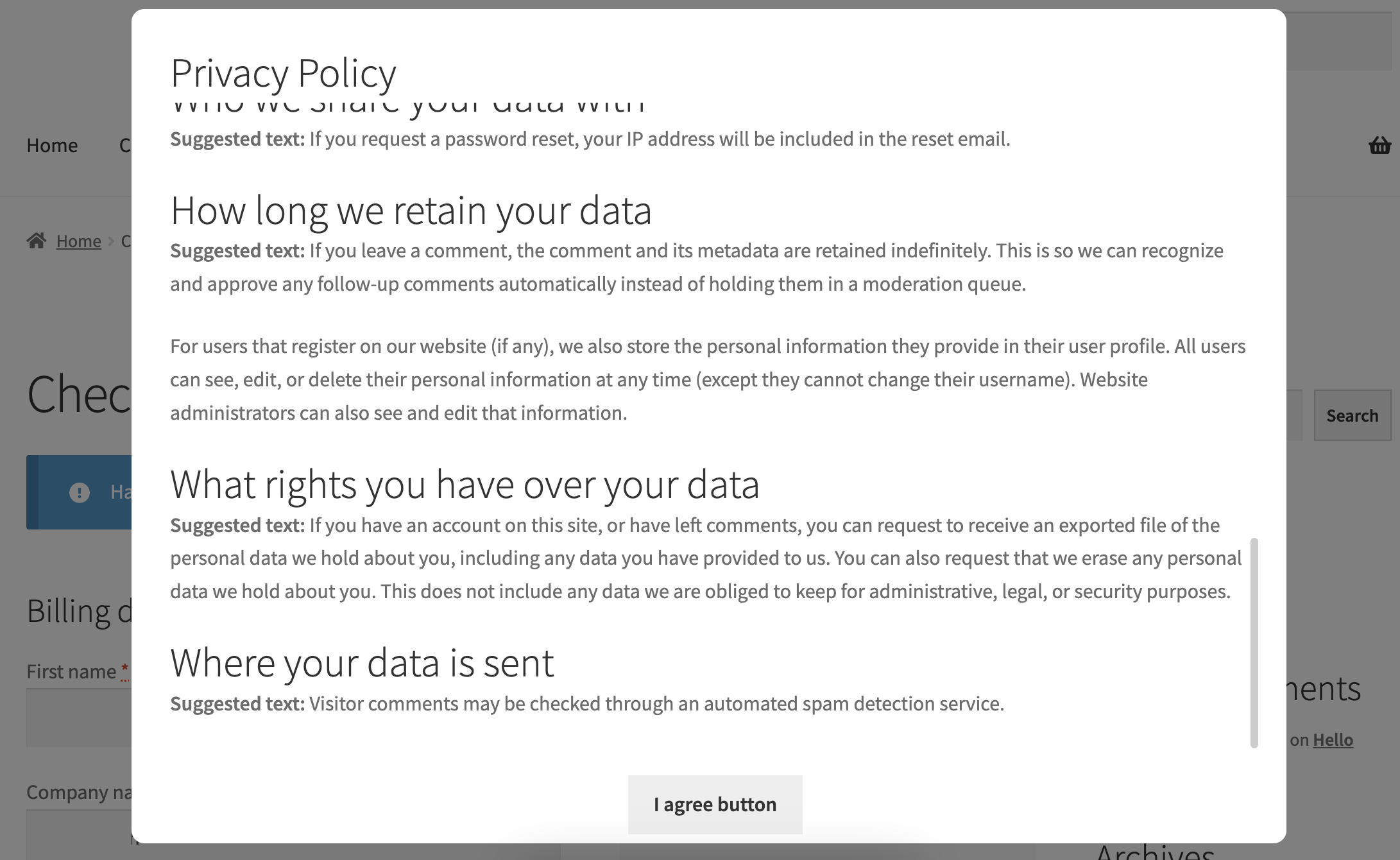
Terms and Conditions mobile-responsive layout on all devices. (Small Device)
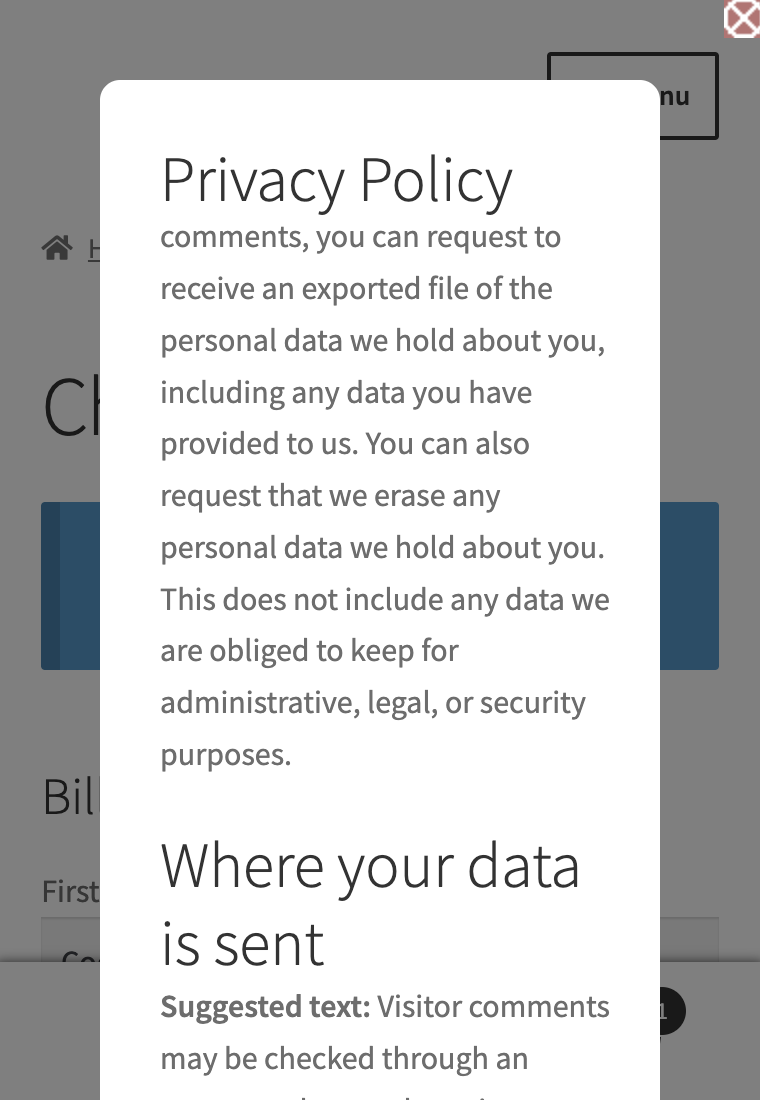
Setting Options Terms and Condition Popup (General Settings)
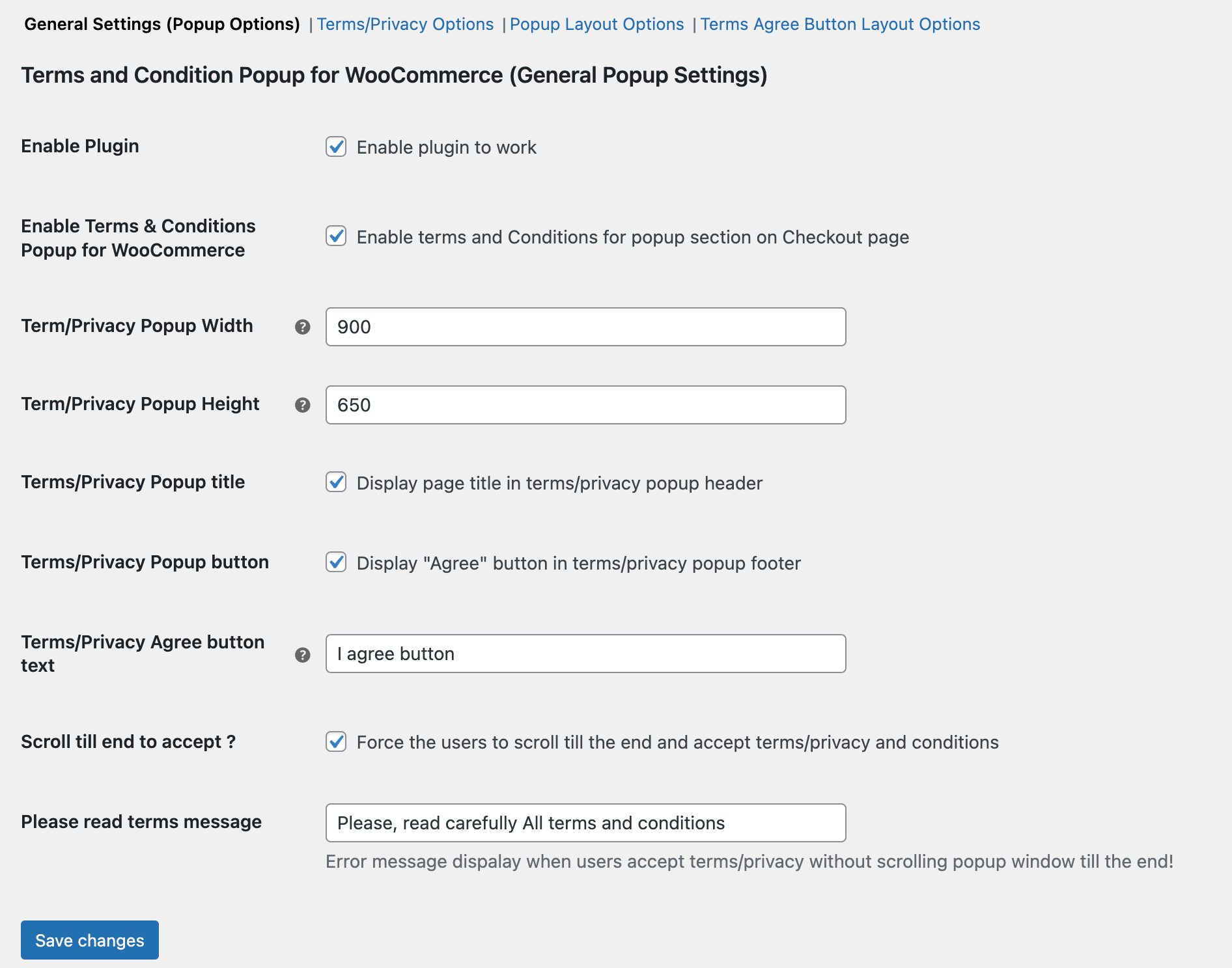
Setting Options Terms and Condition Popup (Agree Button Layout Options)
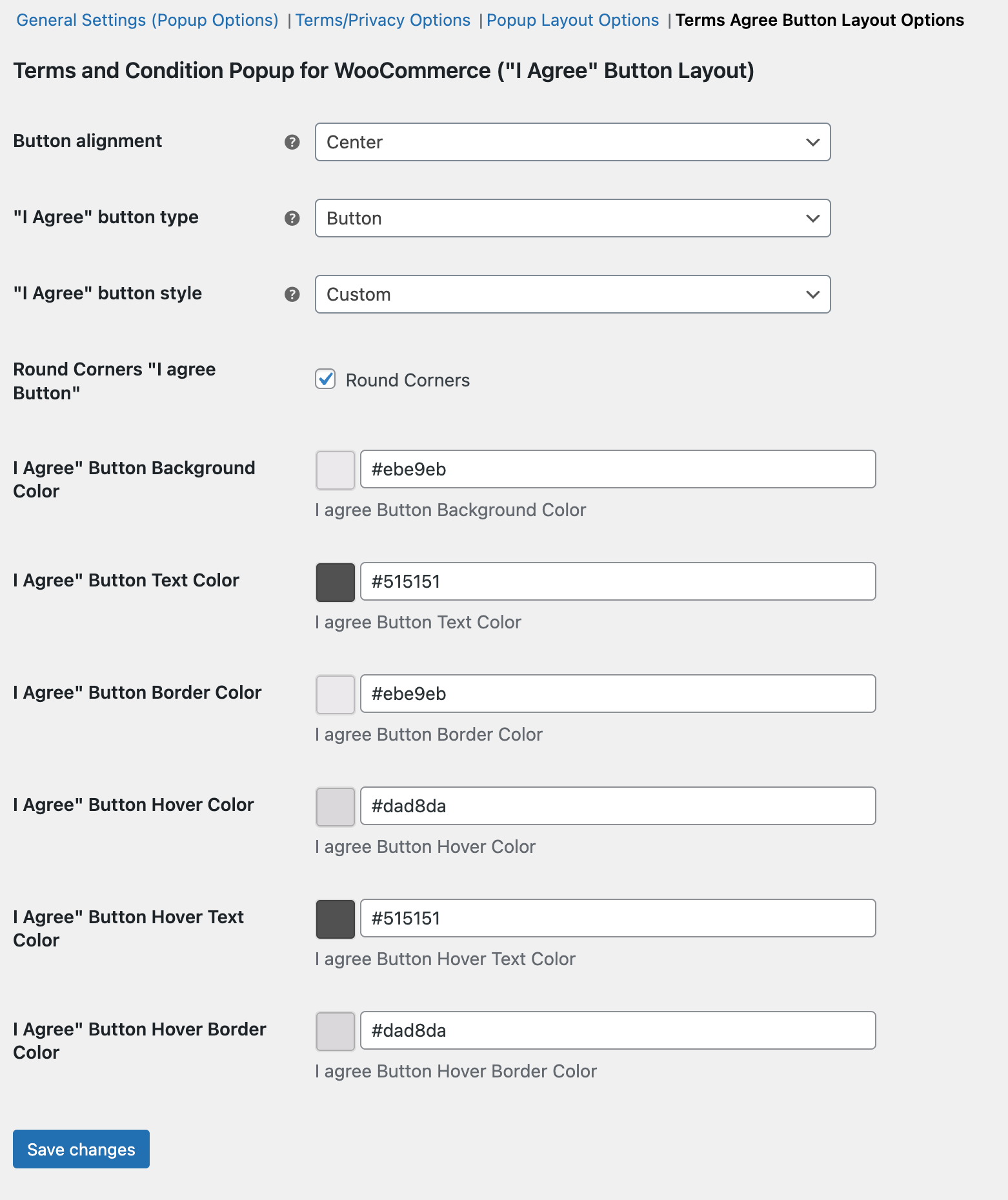
Setting Options Terms and Condition Popup (Popup Layout Options)
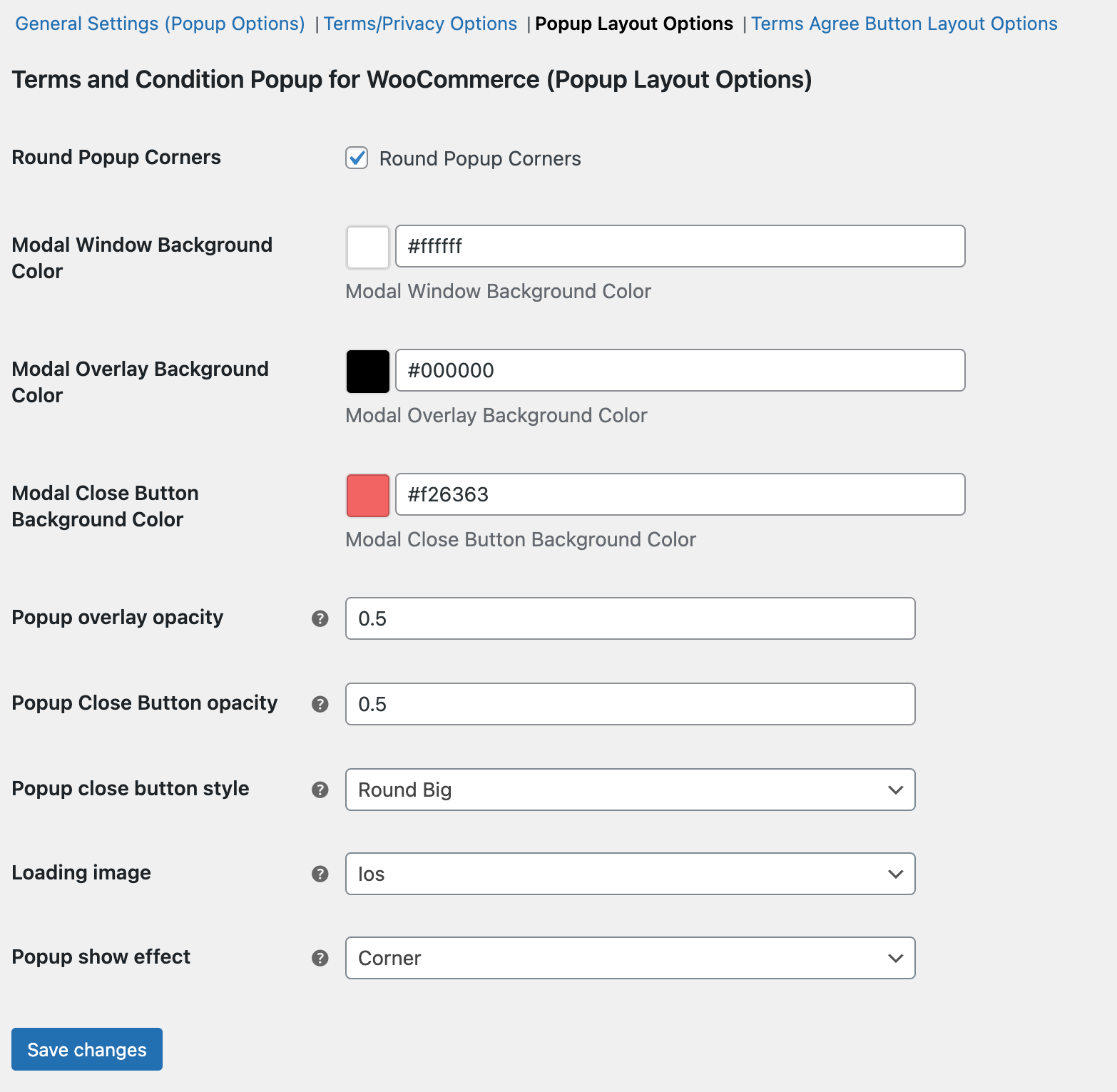
Display Terms and Conditions Agreed/Not Agreed Order Backend
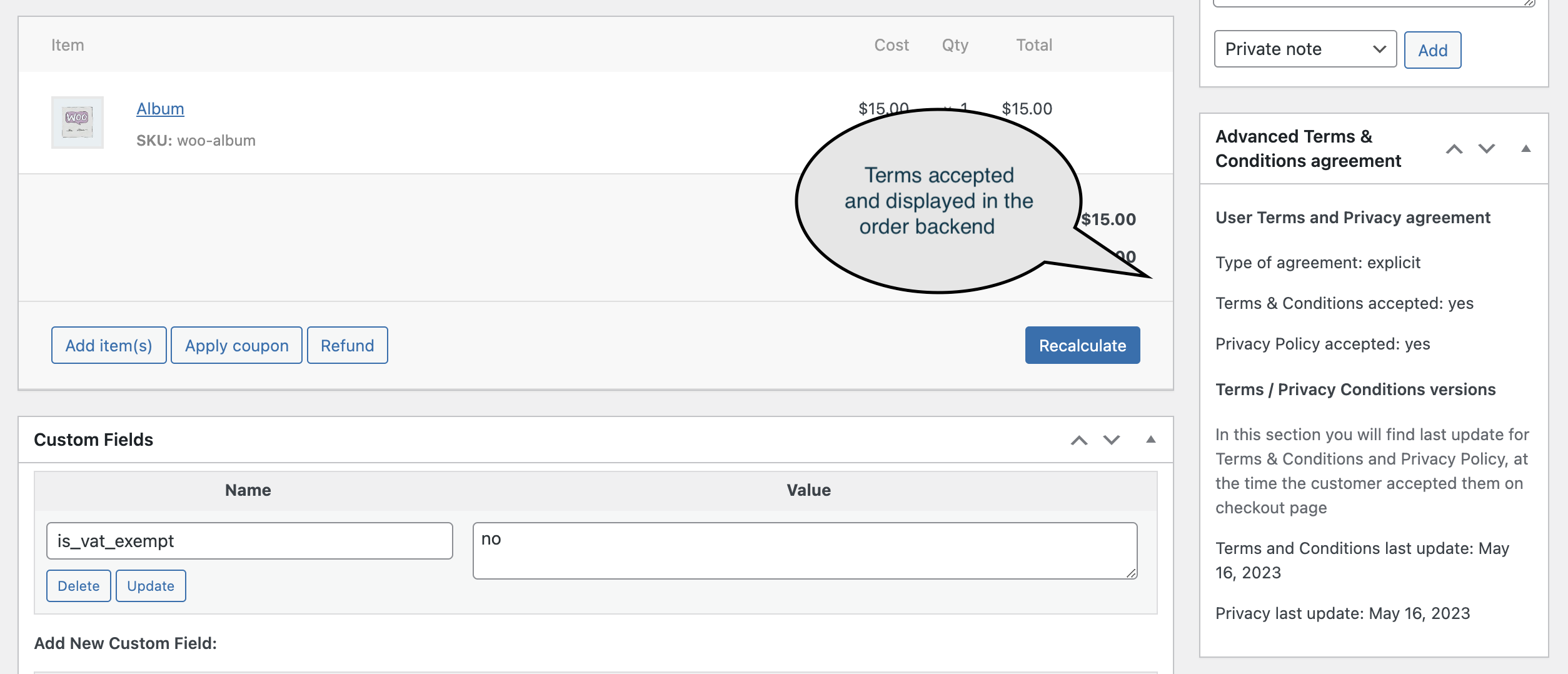
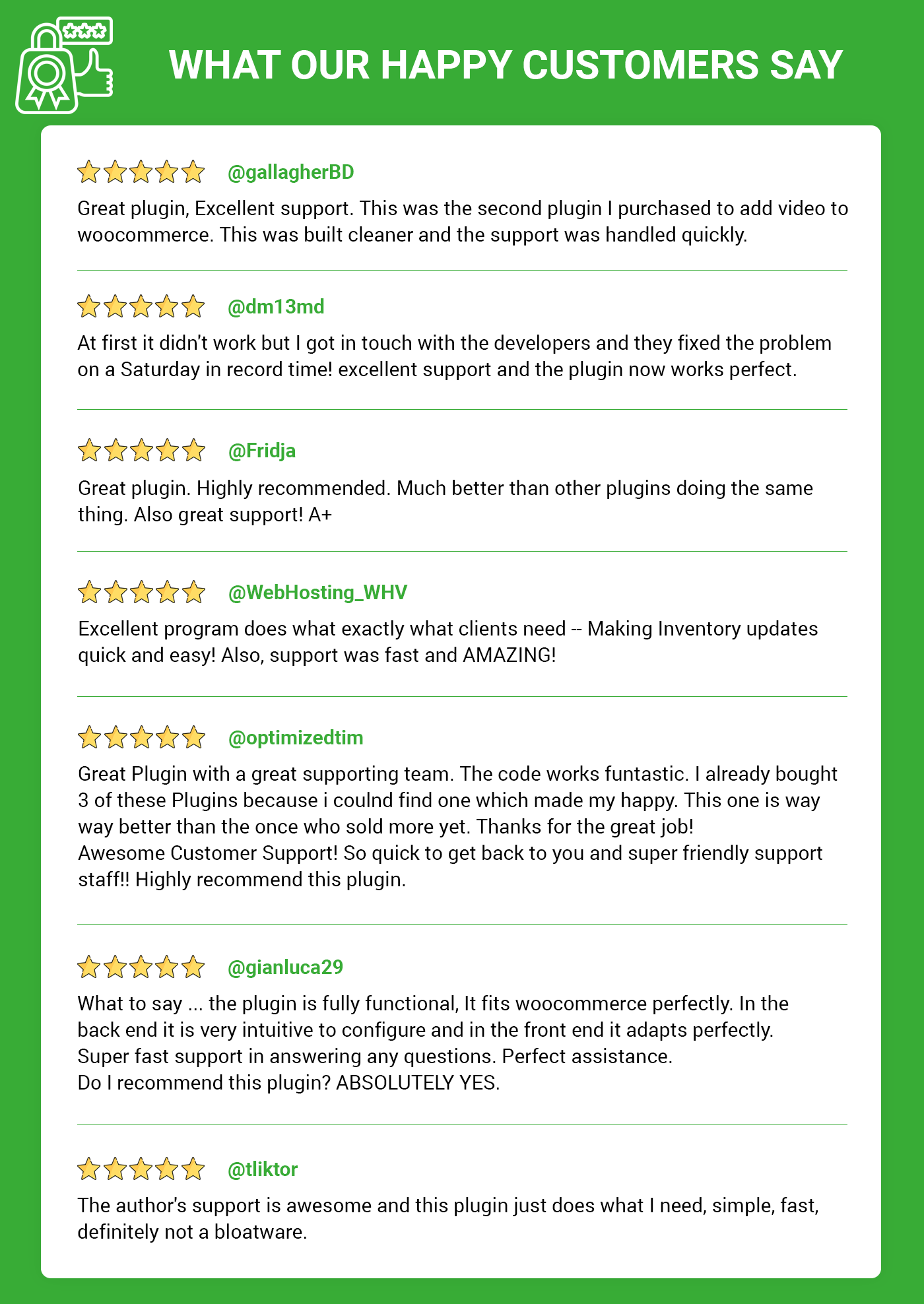
Pre-Translated Languages
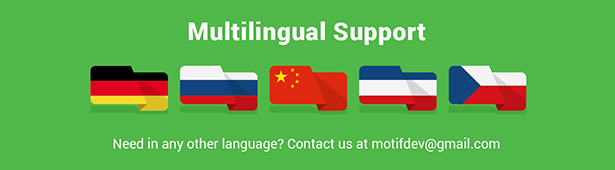
Change log:
Version 1.0.5 Compatibility checks & fixes with the latest woo and wp
Version 1.0.4 Compatibility checks & fixes with the latest woo and wp
Version 1.0.3 Compatibility checks & fixes with the latest woo and wp
Version 1.0.2 Compatibility checks & fixes with the latest woo and wp
Version 1.0.1 Compatibility checks & fixes with the latest woo and wp High-Performance Order Storage Compatibility
Version 1.0.0 Initial release