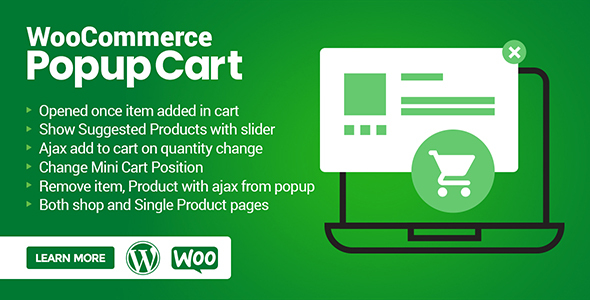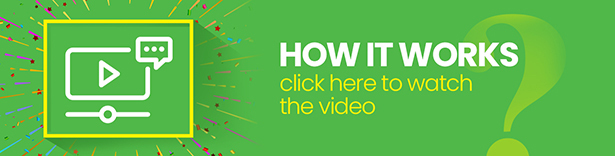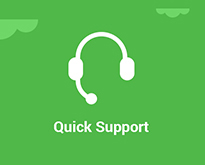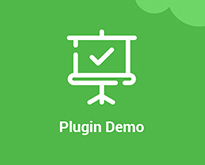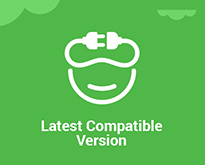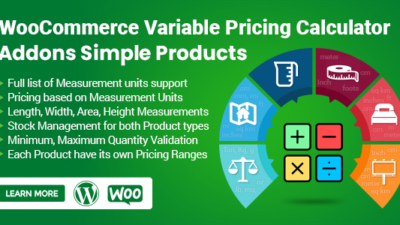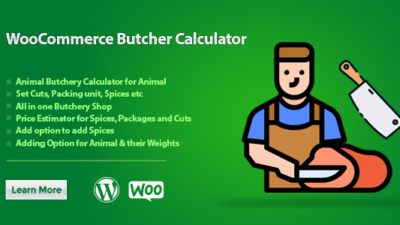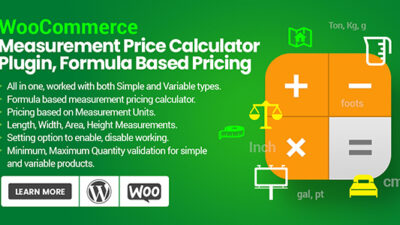WooCommerce Popup Cart is a simple plugin that offers a handy feature. The plugin gives you the freedom to continue browsing the shop. You are free to add all products to your shopping cart without going to the shopping cart page. Customers don’t have to wait for the page to refresh. The item added to the cart is immediately displayed with the “View Cart” and “Checkout” buttons so that shoppers can choose where to navigate.
WooCommerce Popup Cart allows you to add suggested product by category or by products, and resale in a popup window. This feature entices the customer to add more products to the cart to increase the order and sales value.
Features of WooCommerce Popup Cart
- Mobile Friendly
- Enable/ Disable Cart Icon
- Quantity Input box in cart
- Opened once item added in cart
- Fully customizable setting options
- Ajax add to cart on quantity change
- Subtotal of all products on the bottom
- View Cart Popup anywhere on your site
- Counter number of already added product
- Change left, right mini cart counter Position
- Suggested product displayed in the carousel
- Remove added items without refreshing the page
- Set suggested product by category or by products
- Remove item, a product with ajax from Popup cart
- Display product price, quantity, and SKU on Popup cart
- Ajax Add to cart also supported on Single Product pages
- View Cart, Checkout, Continue Shopping Button on Popup
- Option to change the checkout link to redirect to the cart page instead
- Cart Heading Font size, Font color, Product title size customize of Popup Cart For WooCommerce
If you want side cart not popup cart check this plugin WooCommerce Side Cart Plugin
WooCommerce Popup Cart Working
The below GIF can explain all working of WooCommerce Popup Cart, like how to Remove the product from the cart with the help of popup without page refreshing. You can increase the product’s quantity and set the suggested products from setting options to hide or show the recommended product.
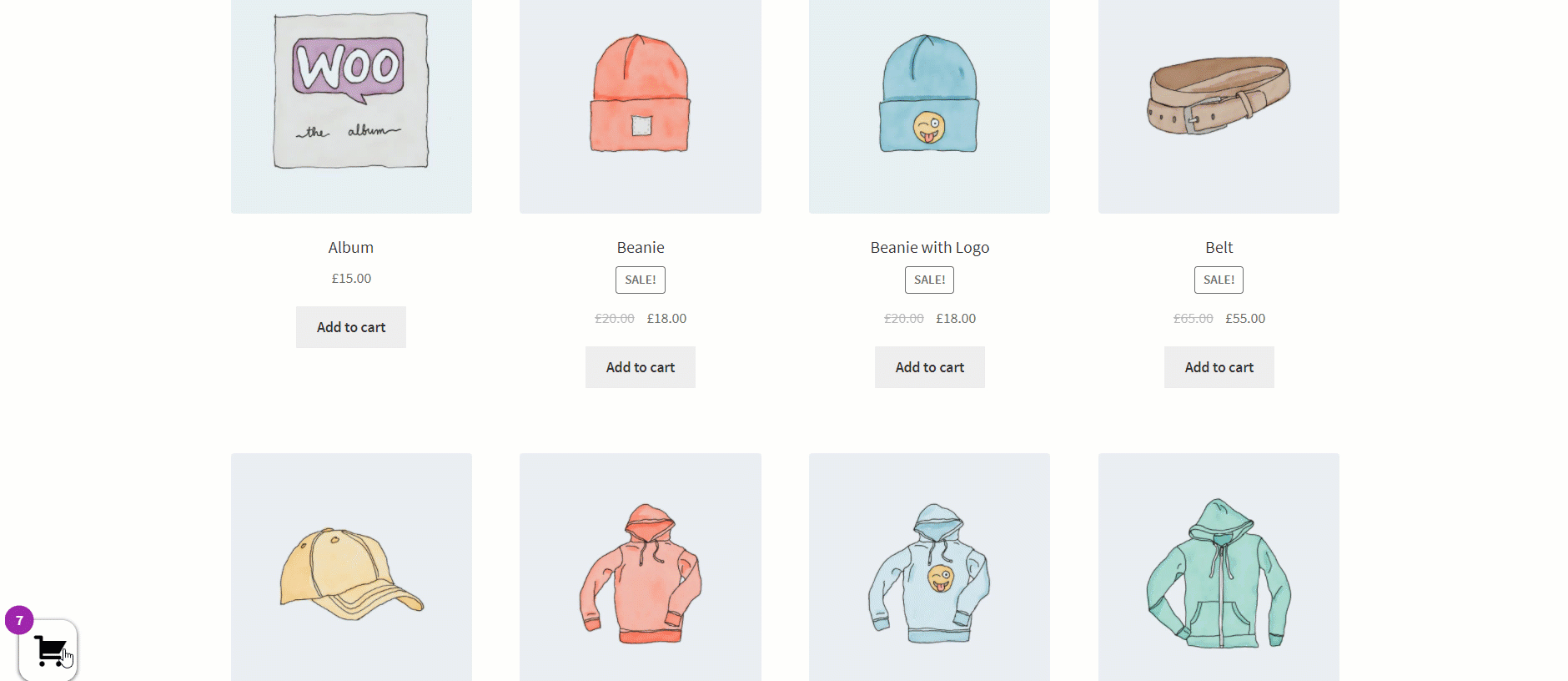
Change Mini Counter Position
WooCommerce Popup Cart allows the admin to change the position of the counter with a mini cart icon. Admin can set the Left or Right alignment from back-office setting options. Admin can also change the color as well as the Icon.
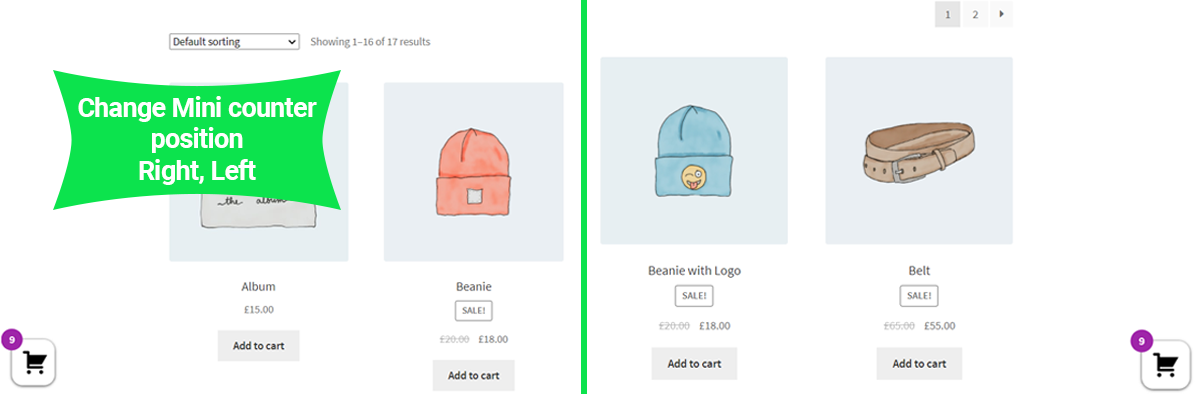
WooCommerce Popup Cart Features in One Window
- Owl Carousel with Drag & Dorp for suggested Products
- Remove item with ajax
- Change item quantity
- Display line total in front of the item
- Subtotal display
- Buttons for continue shopping, cart view, and checkout
- Item name, SKU
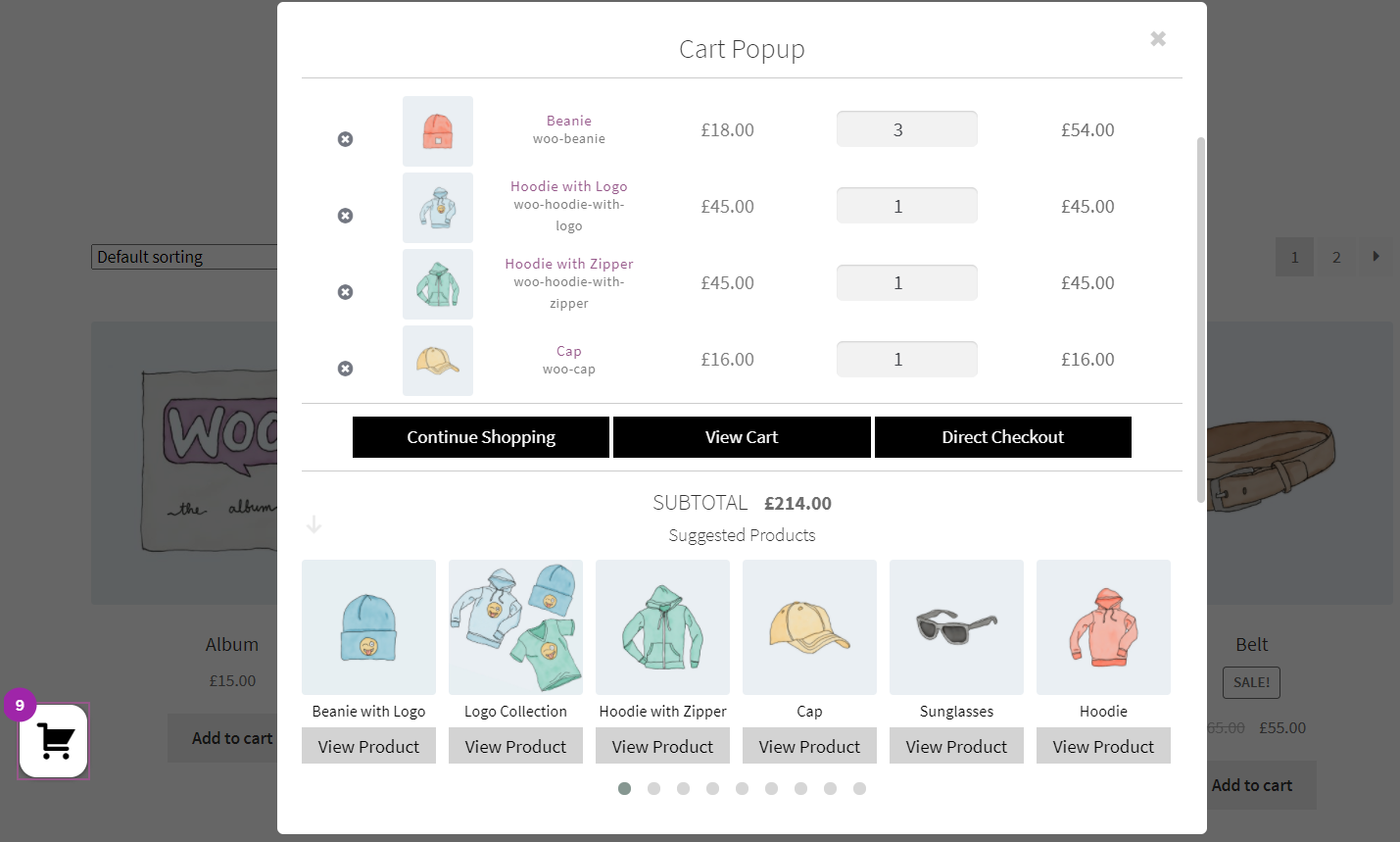
WooCommerce Popup Cart Single Product Page
WooCommerce Popup Cart opened by adding a product to the cart via a single product page. You also have the option to enable or disable WooCommerce Popup Cart for a single product page. Mini Icon with a cart item counter helps you to open Popup Cart.
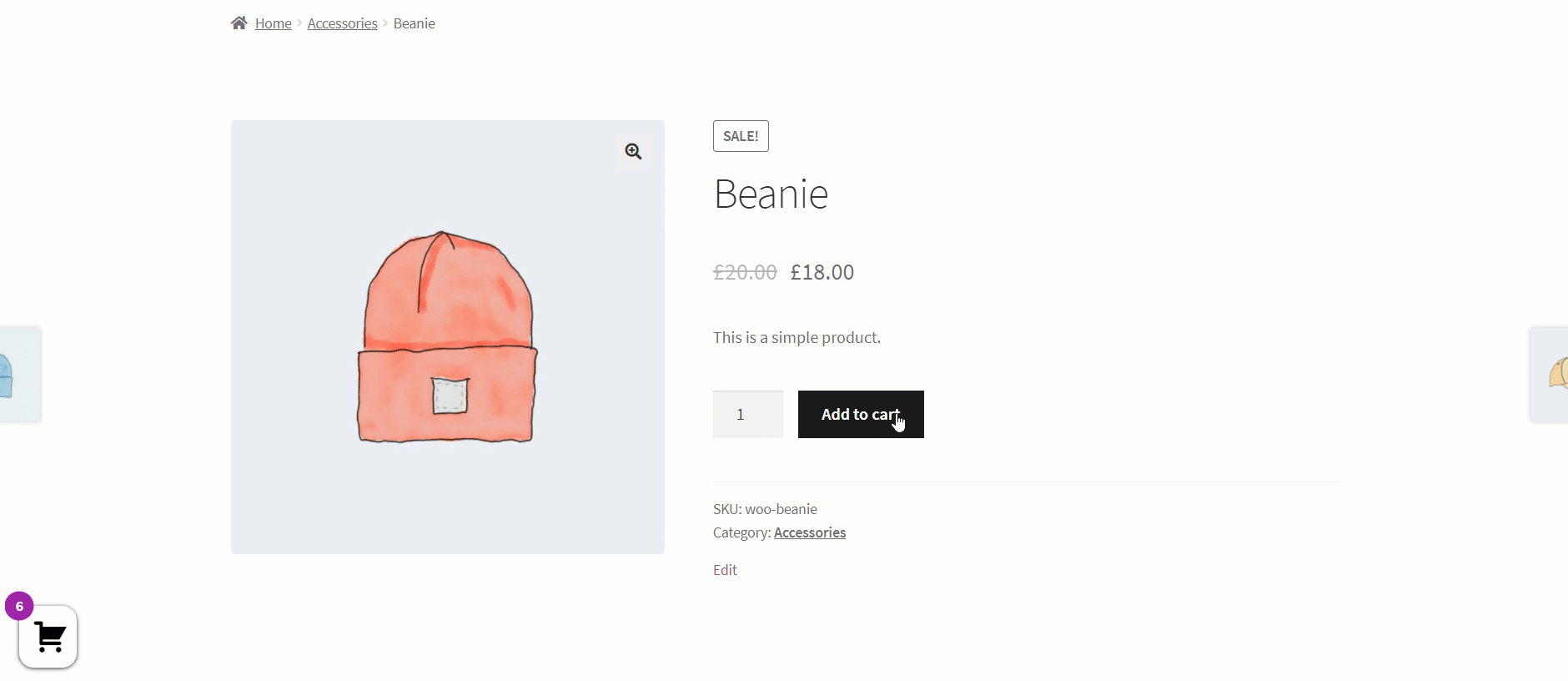
WooCommerce Popup Cart Setting Options
General Setting Options
- Enable Plugin Functionality
- Enable On Shop
- Enable On Single Product Page
- Show Mini Counter
- Change Mini Cart icon
- Side Cart Title
- Set the Side Cart Position
- Continue Shopping Button text
- View Cart Button text
- Checkout Button text
Do you want to get pre-orders for your WooCommerce Store ?
Check our pre-order plugin WooCommerce Pre Order Plugin.
Style Setting Options
- Background Color Side Cart
- Counter Icon Color
- Cart Icon Color
- Button Background Color
- Button Text Color
- Arrow Color
Suggested Products Setting Options
- Enable Suggested Product
- Set Suggested By Product or Category
- Select Category or Product Multiple
FAQ’s
1. Can I see all products in the popup cart without going to the cart page?
Answer:Yes, You can see all the products in the popup cart with out going to the cart page .
2. Do you have to wait for the page to refresh?
Answer:The item added to the cart is immediately displayed with the “View Cart” and “Checkout” buttons so that shoppers can choose where to navigate.
3. Can you Enable/ Disable Cart Icon?
Answer:Yes, you can enable or disable the cart icon anytime.
4. Is the popup cart responsive?
Answer:Yes, with all latest devices.
5. Can we have an option to display suggestion items in the popup cart?
Answer:Yes, you can add items by category or by item names.
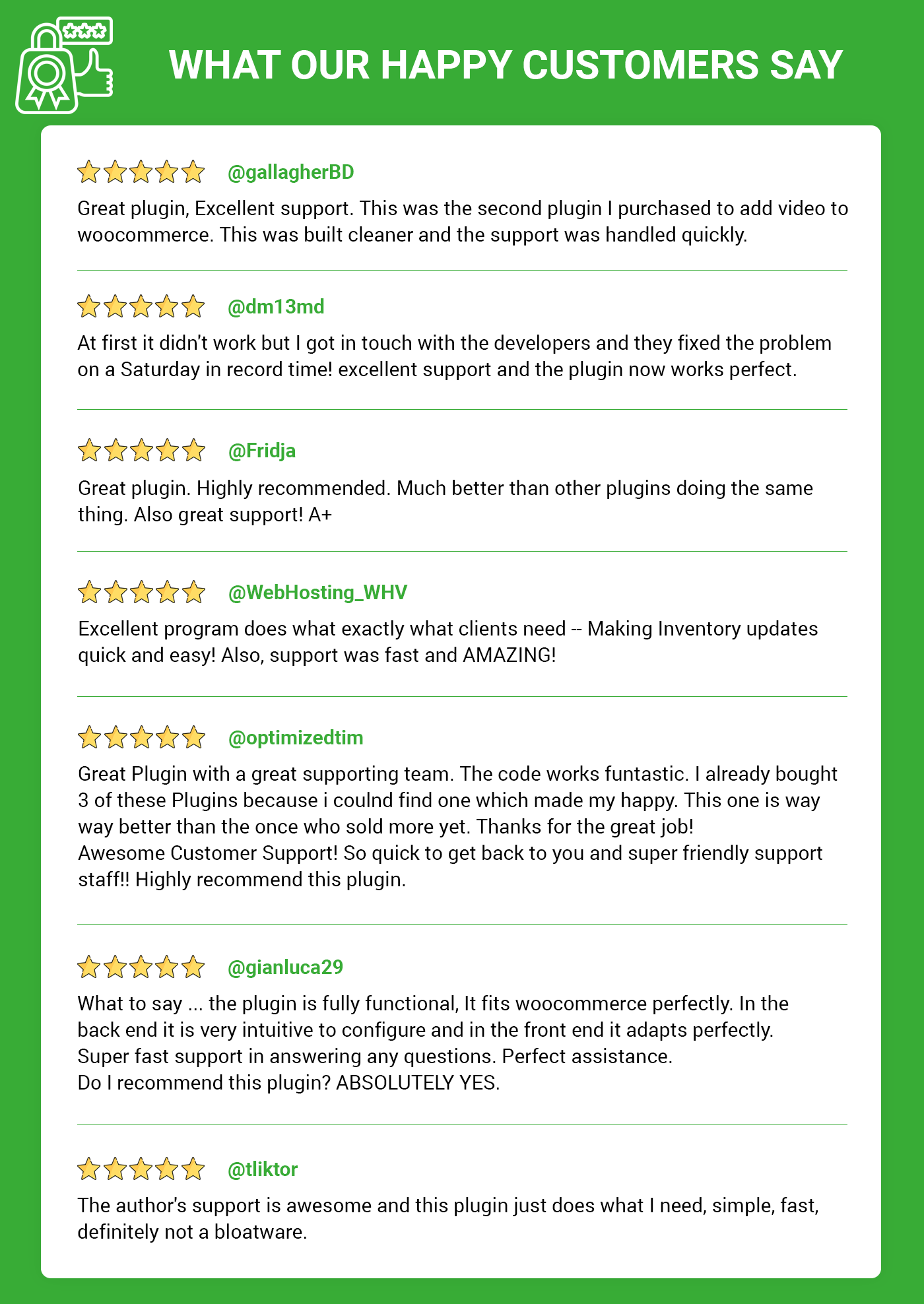
Pre-Translated Languages
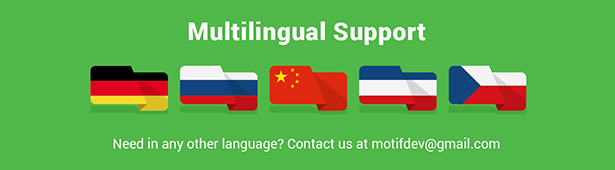
Change log:
Version 2.0.2 Compatibility checks & fixes with the latest woo and wp
Version 2.0.1 Compatibility checks & fixes with the latest woo and wp
Version 2.0.0 Compatibility checks & fixes with the latest woo and wp
Version 1.0.9 Compatibility checks & fixes with the latest woo and wp
Version 1.0.8 Compatibility checks & fixes with the latest woo and wp High-Performance Order Storage Compatibility
Version 1.0.7 Compatibility check with latest versions Version Update
Version 1.0.6 Compatibility check with latest versions Version Update
Version 1.0.5 Setting options added Compatibility check with latest versions
Version 1.0.4 Popup Responsiveness css fixes Additional css adding Compatibility check with latest versions
Version 1.0.3 Js fixes Compatibility check with latest versions
Version 1.0.2 Cart View additional settings Setting options added Compatibility check with latest versions
Version 1.0.1 Js fixes
Version 1.0.0 Initial release